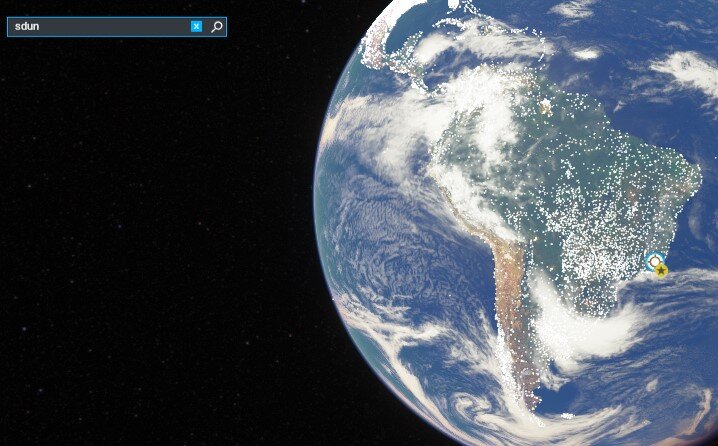Airport, Freeware - SDUN, Rio de Janeiro, Brazil
SDUN airport in Brazil
We love our Brazilian simmers here at MSFSaddons.org, so we’re super excited to see some Brazilian scenery being created by some great 3rd party developers - today’s scenery brought to us by Flight & Simulation.
This airport is located right near Rio de Janeiro, and has an abundance of small details added to it that adds a level of depth and character to this airport, that the auto-gen airports in MSFS could never achieve. Our favorite detail at SDUN is a pilot character I’ve decided to name Antonio, who is perpetually leaving his house to go to work at SDUN.
“We are proud to annunciate our first scenery to the new Microsoft Flight Simulator! To start, we did SDUN (Itaperuna), localizated at Rio de Janeiro, Brazil.
Enjoy!”
Download & Install instructions below
How to Install this Scenery Addon for MSFS2020
Simply download the zip/rar and extract it to the community folder.
- Make sure you install in the following format: /community/addon_folder/addon_files, and not /community/addon_folder/addon_folder/addon_files
Finding the community folder:
- If you have installed the MSFS contents in a custom folder, go in to that folder, and simply drag and drop the folder into your Microsoft Flight Simulator "Community" folder
- If you have bought it from the Microsoft Store Go to %localappdata% (search using windows search), then go to Packages\Microsoft.FlightSimulator_RANDOMLETTERS\LocalCache\Packages\ and place the addon files into the Community folder
- If you have the game through Gamepass Go to %localappdata% (search using windows search), then go to Packages\Microsoft.FlightSimulator_RANDOMLETTERS\LocalCache\Packages\ and place the addon files into the Community folder
- If you bought the game on Steam...
Go to %appdata% (search using windows search), then Microsoft Flight Simulator\Packages\
and place the addon files into the Community folder
- Alternate Steam Method (If Above Does Not Work)... Go to %localappdata% (search using windows search), then got to Packages\Microsoft.FlightSimulator_RANDOMLETTERS\LocalCache\Packages\ and place the addon files into the Community folder
- Alternate Steam Method (If Above Does Not Work)... Go to YOUR_STEAM_LOCATION\steamapps\common\ and place the addon files into the Community folder