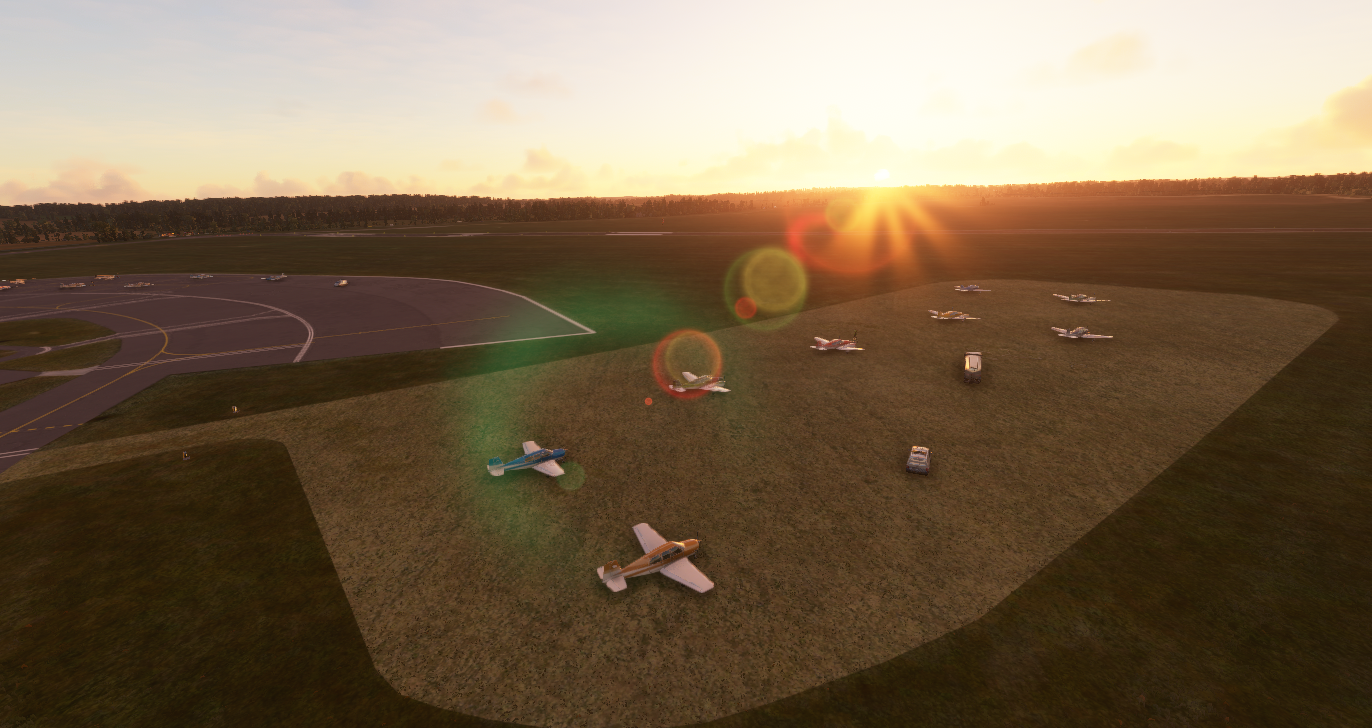Airport, Freeware - Oxford Airport
Created & Submitted by Benjwri
ICAO: EGTK
London Oxford airport is a relatively small airport to the North West of London which sees primarily private jets and general aviation aircraft. With the base sim, the airport is a small strip on the ground, but thanks to the work put in by Benjwri, we’ve now got all the details you could ever ask for - ground crew, planes, trucks, hangars, parking bays, etc!
If you’re looking to do a trip around the UK this is an excellent airport to have under one’s belt.
ICAO: EGTK
Download & Install instructions below
How to Install this Scenery Addon for MSFS2020
- Simply download the zip/rar and extract it to the community folder.
- Make sure you install in the following format: /community/addon_folder/addon_files, and not /community/addon_folder/addon_folder/addon_files
- If your unarchiving tool (eg winRAR) is saying the files are corrupted, make sure you are using the latest version of winRAR or your chosen program
Finding the community folder:
- If you have installed the MSFS contents in a custom folder, go in to that folder, and simply drag and drop the folder into your Microsoft Flight Simulator "Community" folder
- If you have bought it from the Microsoft Store Go to %localappdata% (search using windows search), then go to Packages\Microsoft.FlightSimulator_RANDOMLETTERS\LocalCache\Packages\ and place the addon files into the Community folder
- If you have the game through Gamepass Go to %localappdata% (search using windows search), then go to Packages\Microsoft.FlightSimulator_RANDOMLETTERS\LocalCache\Packages\ and place the addon files into the Community folder
- If you bought the game on Steam...
Go to %appdata% (search using windows search), then Microsoft Flight Simulator\Packages\
and place the addon files into the Community folder
- Alternate Steam Method (If Above Does Not Work)... Go to %localappdata% (search using windows search), then got to Packages\Microsoft.FlightSimulator_RANDOMLETTERS\LocalCache\Packages\ and place the addon files into the Community folder
- Alternate Steam Method (If Above Does Not Work)... Go to YOUR_STEAM_LOCATION\steamapps\common\ and place the addon files into the Community folder